The Documents Tool allows you to add and manage PDFs and other files for your readers to download.
Adding a Document
- In the sidebar, click on ‘Documents’
- Click on ‘Add Document’
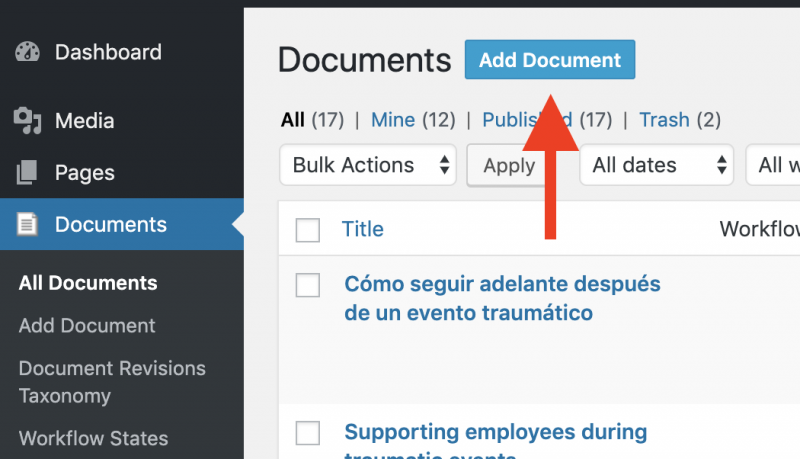
- Add the Document name (see highlight 1 below)
- Add the meta-description to let search engine users see what is in your document (see highlight 2 below)
- Click ‘Upload New Version’ to add your PDF or other file (see highlight 3 below)
- Click ‘Update’ to publish your document (see highlight 4 below)
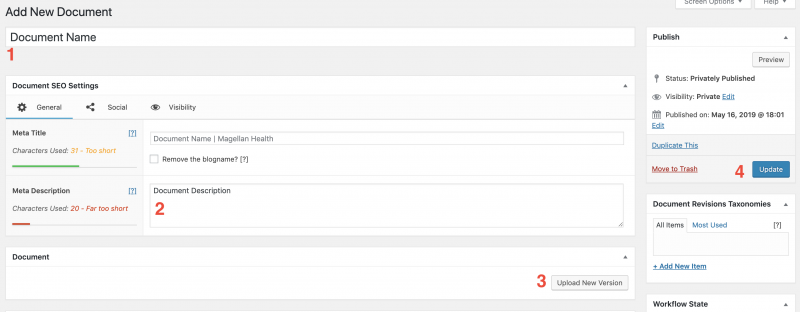
Document URL
You can link directly to your document by copying the URL at the top of the page after you save the file (See below)

You can also add a link to a document to another WordPress page in the same way you add an internal link.
- Highlight the text you would like to link (or, if using a button, follow the onscreen prompt)
- Begin typing the name of your document, it should appear in the search box below where you are typing. If there are multiple documents with similar names they should all appear.
- Click to choose your document
- Click the ‘Apply’ button
Updating a Document
If you need to update a document but want the URL to stay the same, you can easily do so by editing the document page you used to update it.
- In the sidebar, click ‘Documents’
- Click ‘All Documents’
- Find the document you wish to edit from the list
- Scroll over the title and a number of user options will appear below the title.
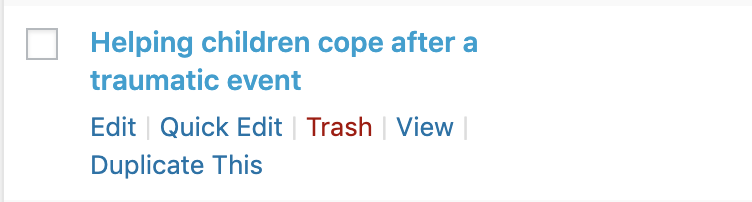
- Choose ‘Edit’
- You are now on the same page as when you first uploaded the file. To upload a new version, simply click ‘Upload New Version’ and follow the prompts

- Click ‘Update’
- Your new file will now replace the old version at the same URL.